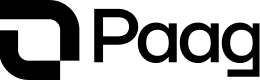Guideline
For platforms that will use PIX as the payment method the integration will, usually, consist in three steps:
- Setup
- Requests to our endpoints
- Receiving our webhooks
Setup
The initial setup is described in the general setup section, and no specific configuration is required in this case. The general configuration has two steps:
- Obtaining an API Token to communicate with our API
- Setting up a processor that will enable operations with the partner banking service
Requests to our endpoints
Request a pay-in
The deposits endpoint is the one that will be used to request a QR code for the PIX payment. You can use the endpoint /api/pix/charge for Users and /api/pix/merchant/funds for Merchant.
sequenceDiagram
autonumber
actor Customer
participant Platform
participant Gateway
participant BankingPartner as "Banking Partner"
Customer ->> Platform: Requests a deposit
Platform ->> Gateway: [POST] /api/pix/charge
alt Compliance/Validation issue
rect rgba(255, 0, 0, .1)
Gateway ->> Platform: Returns 422 error
Platform ->> Customer: Shows error message
end
else Success
Gateway ->> BankingPartner: Requests QR Code
BankingPartner ->> Gateway: Returns QR Code
Gateway ->> Platform: Returns QR Code
Platform ->> Customer: Displays QR Code
Customer -->> BankingPartner: Makes PIX payment
BankingPartner ->> Gateway: Confirms payment
Gateway ->> Platform: [Webhook] Successful deposit
Platform ->> Customer: Credits account
end
On Step 2, When making a request to the [POST] /api/pix/charge endpoint you will receive a 422 error if the customer is not compliant or if the PIX key is not valid. In this case you should show an error message to the customer. This transaction will not be processed and will be marked with a failure status on our side.
If everything is ok, the gateway will request the QR code to the payment service provider and return it to the platform. The platform will show the QR code to the customer (Steps 5 to 8).
On step 9, the customer will make the PIX payment and the PSP will return the payment confirmation to the gateway. The gateway will then send a successfull deposit webhook to the platform. Finally, the platform will credit the customer account with the amount of the deposit.
The user account should be credited only after receiving the successfull deposit webhook. This is the only way to guarantee that the payment was processed and the customer account should be credited.
Request a pay-out
This endpoint is the one that will be used to request a withdrawal from the merchant account to customer bank account. You can use this endpoint like described on the request details following this link.
sequenceDiagram
autonumber
actor Customer
participant Platform
participant Gateway
participant BankingPartner as "Banking Partner"
Customer ->> Platform: Requests a withdrawal
Platform ->> Gateway: [POST] /api/pix/pay
alt Compliance / Validation / Balance issue
rect rgba(0, 0, 255, .1)
Gateway ->> Platform: Returns 422 error
Platform ->> Customer: Shows error message
end
else Success
Gateway ->> BankingPartner: Requests the withdrawal
BankingPartner ->> Gateway: Confirms withdrawal request
Gateway ->> Platform: Confirms withdrawal request
Platform ->> Customer: Blocks withdrawal amount
alt Banking failure
rect rgba(0, 0, 255, .1)
BankingPartner -->> Gateway: Returns withdrawal failure
Gateway ->> Platform: [Webhook] Refund
Platform ->> Customer: Refunds the blocked amount
end
else Success
BankingPartner -->> Gateway: Confirms payment
Gateway ->> Platform: [Webhook] Successful withdrawal
Platform ->> Customer: Releases the withdrawn amount
end
end
On Step 2, When making a request to the [POST] /api/pix/pay endpoint you will receive a 422 error if the customer is not compliant or if your account is out of funds. In this case you should show an error message to the customer. This transaction will not be processed and will be marked with a failure status on our side.
If everything is ok, the gateway will request the withdraw to the banking partner and return the withdraw request confirmation to the platform. At this point, we recommend the platform to block the desired withdraw amount on the customer account (steps 5 to 8).
On steps 9 to 11, we show the situation where a baking failure occurs. In this case, the banking partner will return the withdraw failure to the gateway. The gateway will then send a refund webhook to the platform. The platform will then refund the blocked amount to the customer account. This transaction will not be processed and will be marked with a failure status on our side.
On steps 12 to 14, the banking partner will return the payment confirmation to the gateway. The gateway will then send a successfull withdraw webhook to the platform. The platform will then withdraw the blocked amount from the customer account.
Transaction Events
PIX transactions use the same schema as other transaction types in the system. The key difference is that the PIX-specific fields are populated, and the TransactionEvent types correspond to the following transaction statuses:
| Event Type | Transaction Status |
|---|---|
auth | The Pix charge was successfully created but has not been paid yet. |
capture | Cash-in event: full payment was received for the Pix charge (or fund) created during the auth event. |
payment | Cash-out event: a Pix payment was sent to the provided Pix key. |
Updated 4 months ago